For this lab, you will implement a simple To Do List application. The program must include a GUI that looks like this: ToDos must provide the following features: Adding items: To add a new item: Click the “New Item” button, at which point all of the input fields clear Enter the following fields: Item – Required field – Cannot be blank – Must be unique — there must not exist another item with this name Priority – Required field – Cannot be blank – Must be an integer > 0 – Items with a lower prio
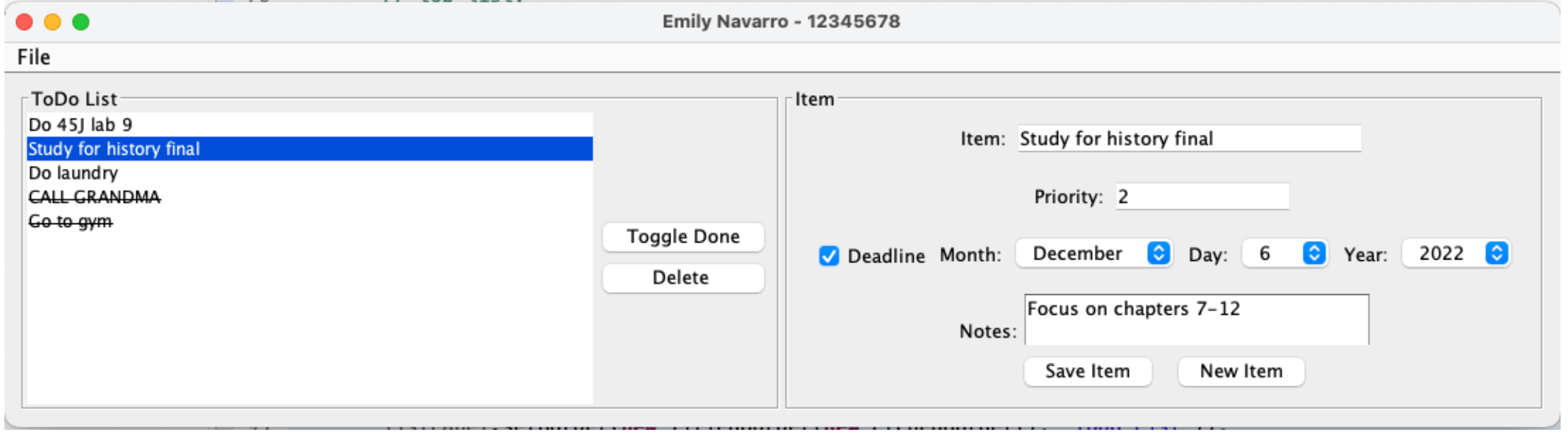

 25% off with code “SUMMER”
25% off with code “SUMMER”
 Data Store Blog
Data Store Blog